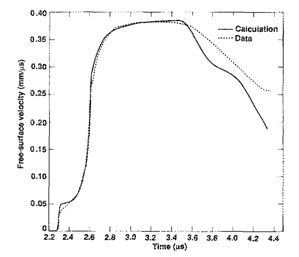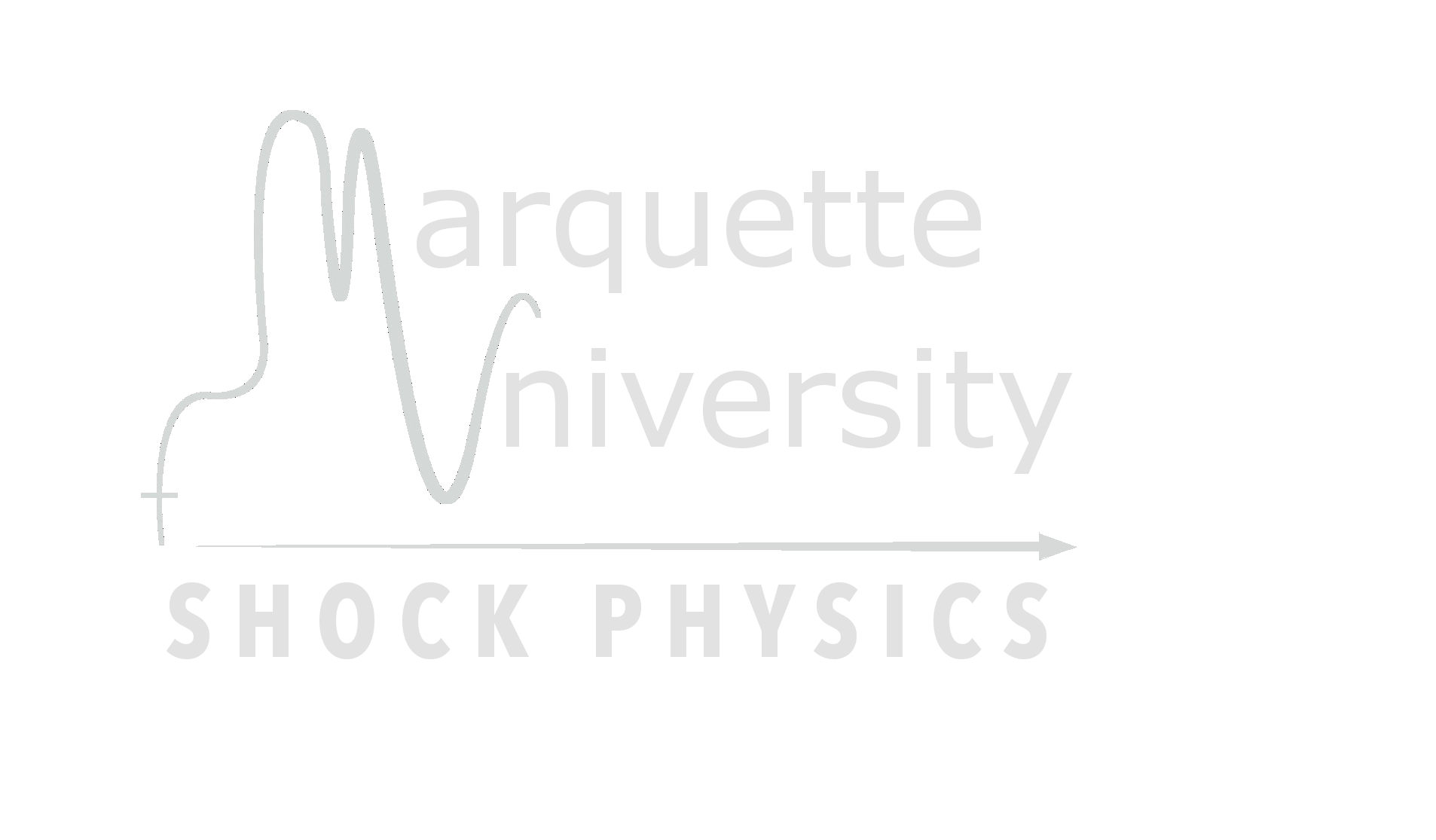CORVID 2024
Shock Physics Workshop
In order to get the most out of the workshop, you might want to bring a laptop with the KO hydrocode ready to run so that you can follow along with the workshop examples. In order to do that you should do the following before the workshop. If you have any questions about these steps or you find something is not working, feel free to email me at john.borg@marquette.edu.
Steps to get started (see details below)
1. Have terminal (Mac-OSX) or CygWin (PC) access and also install gfortran
2. Compile the KO hydrocode and Run example
3. Install either Matlab or Octave (free open-source version of Matlab) for post processing
4. Pull the KO output into Matlab or Octave and plot
1. Terminal and GFortran (If you have a terminal you can skip)
PC Users
Mac/Linux Users
2. Compile the KO hydrocode and Run example
3. Install Matlab or GNU-Octave
Matlab:
Matlab is a powerful numeric matrix/data manipulations and plotting code. It requires a license. Your home institution may provide a license to you. If you don't have a license you can install the OpenSource version of Matlab which is called Octave.
Octave for PC or Mac/Linux:
You can download a free copy of GNU-Octave by clicking the download button in upper-right and following the directions. Alternatively for the Mac/Linux install it is easy to download the latest dmg file from github . I am running 6.2.0
4. Load KO output into Matlab/Octave
Shock Physics Workshop

In order to get the most out of the workshop, you might want to bring a laptop with the KO hydrocode ready to run so that you can follow along with the workshop examples. In order to do that you should do the following before the workshop. If you have any questions about these steps or you find something is not working, feel free to email me at john.borg@marquette.edu.
Steps to get started (see details below)
1. Have terminal (Mac-OSX) or CygWin (PC) access and also install gfortran
2. Compile the KO hydrocode and Run example
3. Install either Matlab or Octave (free open-source version of Matlab) for post processing
4. Pull the KO output into Matlab or Octave and plot
1. Terminal and GFortran (If you have a terminal you can skip)
PC Users
- If you have a PC, you can install CygWin and gfortran on your PC by watching this video. If you already have a terminal emulator and a copy of gfortran you can skip to step B, as there is nothing special about the install outlined in the video.
Mac/Linux Users
- If you have a Mac/Linux, terminal is an app that comes with OSX. You can open from Applications/Utilities.
- If you don't have a copy of gfortran, you can use Homebrew to install by watching this video
2. Compile the KO hydrocode and Run example
- Download the following files: KOv13.f, ko.in and jmovie_ko.m.
- Place the downloaded files in a directory on your computer
- Open Cygwin/Terminal and goto the directory where you put the KO files. In Cygwin/Terminal you have to use the change directory command (ie cd 'c:\...') that is described in the video. You can type 'ls' to see a listing of the files in the directory and 'pwd' will tell you what directory you are in.
- Compile the KOv13.f by typing 'gfortran KOv13.f' into Cygwin/Terminal; this will create an executable named 'a.exe' in the KO directory.
- Run this executable by typing './a.exe' on a PC or './a.out' on a Mac/Linux
- If the code runs to completion, you see "** Finished!! ***" and have a ko.dat file in your KO directory
3. Install Matlab or GNU-Octave
Matlab:
Matlab is a powerful numeric matrix/data manipulations and plotting code. It requires a license. Your home institution may provide a license to you. If you don't have a license you can install the OpenSource version of Matlab which is called Octave.
Octave for PC or Mac/Linux:
You can download a free copy of GNU-Octave by clicking the download button in upper-right and following the directions. Alternatively for the Mac/Linux install it is easy to download the latest dmg file from github . I am running 6.2.0
4. Load KO output into Matlab/Octave
- Open matlab/octave and change the local directory to the KO directory
- Load the ko.dat data into matlab/octave by typing 'load ko.dat'
- After it loads you can plot the data by typing 'jmovie_ko'
- Your plot should look like the plot shown below. Notice how it compares to the data from the Steinburg paper also shown below.
- At this point you are ready for the workshop! If you want to learn more and watch some instructional videos about KO you can go here.
- KO output
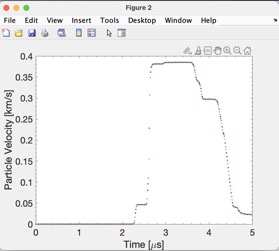
- Figure 6 from Steinberg-JAP-1989